Keywords: speed up PC, make computer faster, boost Windows performance, fix slow computer, improve PC speed, clean up computer, Windows optimization, computer running slow
Is your computer feeling slow and sluggish? Over time, even the best PCs can lose their speed due to software bloat, background programs, and cluttered storage.
Good news: You don’t need to buy a new machine! With some smart tweaks, you can significantly boost your PC’s performance.
Here’s a complete guide with all the tips and tricks to make your PC faster—from basic maintenance to advanced optimizations.
✅ 1. Restart Your PC Regularly
Let’s start simple. If you keep your PC on for days or weeks, background processes build up. Restarting clears temporary data and refreshes the system.
✅ 2. Disable Startup Programs
Many apps start automatically with Windows, slowing down boot time.
- Press
Ctrl + Shift + Escto open Task Manager - Go to Startup tab
- Disable apps you don’t need on startup
✅ 3. Uninstall Unnecessary Software
Unused apps take up space and resources.
- Go to Control Panel > Programs > Uninstall a Program
- Remove software you no longer use
✅ 4. Use Disk Cleanup
Free up space by removing temporary files.
- Type Disk Cleanup in the Start menu
- Select your drive and choose what to delete
You can also try Storage Sense in Windows 10/11 for automated cleanup.
✅ 5. Delete Temporary Files Manually
- Press
Win + R, type %temp%, and hit Enter - Select all files and delete them (they’re safe to remove)
✅ 6. Upgrade Your RAM
If your PC slows down when multitasking, more RAM can make a huge difference—especially if you’re currently under 8GB.
✅ 7. Switch to an SSD
Upgrading from a traditional HDD to an SSD is one of the most effective ways to boost performance. Apps load faster, and your PC boots in seconds.
✅ 8. Update Your Operating System & Drivers
Outdated software can cause lag and bugs.
- Use Windows Update regularly
- Visit manufacturer sites to download the latest drivers
✅ 9. Disable Visual Effects
Fancy animations can slow down low-spec PCs.
- Right-click This PC > Properties > Advanced system settings
- Under Performance, click Settings and choose Adjust for best performance
✅ 10. Scan for Malware and Viruses
Viruses can secretly consume system resources. Run a full system scan with Windows Defender or tools like Malwarebytes.
✅ 11. Defragment Your Hard Drive (HDD Only)
If you’re still using an HDD, defragging helps:
- Search for Defragment and Optimize Drives
- Select your drive and click Optimize
(SSD users: don’t defragment!)
✅ 12. Turn Off Background Apps
- Go to Settings > Privacy > Background Apps
- Disable unnecessary apps running in the background
✅ 13. Clean Your Desktop
Too many desktop icons can slow startup. Move files into folders or another drive.
✅ 14. Use Lightweight Alternatives
Replace heavy software with lightweight tools:
- Use VLC instead of bloated media players
- Try Brave or Firefox instead of slow browsers
✅ 15. Reinstall Windows
As a last resort, a clean install of Windows gives you a fresh start. Back up your files first!
Final Thoughts
Keeping your PC fast doesn’t require expensive upgrades. With these simple tips and tricks, you can enjoy smoother performance, faster boot times, and an overall better computing experience.
Need professional help speeding up your system?
👉 Visit our tech support page: Sceniox Services
👨💻 Freelancers, get listed here: Freelancer Profiles
🔑 Keywords for SEO:
speed up PC, make computer faster, slow laptop fix, PC optimization, increase PC speed, remove bloatware, fix laggy Windows, SSD upgrade, faster computer tricks,
🏷️ Tags:
PC speed, computer lag, Windows boost, disk cleanup, uninstall apps, background apps, slow computer, performance tips, RAM upgrade, SSD tips,
















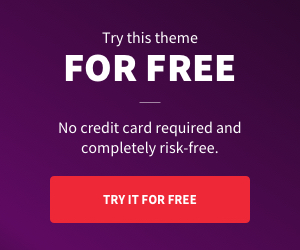


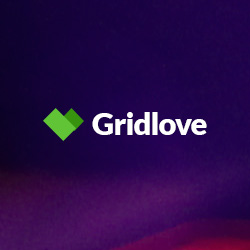
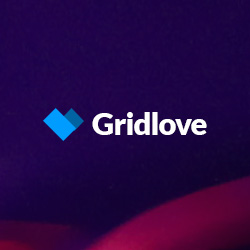









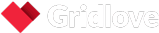

Add comment